- Practically AI
- Posts
- 🧠How to Build Your First AI Agent (A No-Code Guide)
🧠How to Build Your First AI Agent (A No-Code Guide)
A hitchhiker's guide to AI Agents
I hosted a local workshop for business executives in Vancouver recently, and I was surprised by how little people knew about AI Agents that exist today (not truly agentic, but somewhere between workflows and agents, in my opinion).
People are overwhelmed. But they're also curious. They know this technology is powerful, but they don't know where to start.
Here’s the live agent building part of the workshop.
So I’m putting together this quick guide to help you build your first agent without being overwhelmed.
Our Tool: Zapier Agents (no coding required)
Think of building AI agents like assembling Legos. Forget the complex jargon; there are really only 4 essential pieces that snap together:
🧱 Trigger - What starts the agent? Is it on a schedule? Is it based on a certain keyword in your emails? Is it when a new lead comes in or when you send a Slack message on a specific channel?
🧱 Knowledge - What information does this AI agent need to perform its task? This could be your brand guides, FAQ documents, product info, or examples of your writing.
🧱 Tools - Which apps does your Agent have permission to use? Can it read your Gmail? Can it write to Google Sheets? Can it post in Slack?
🧱 Instructions - What is the actual task the Agent has to perform? This is where you write in plain English, "Read this email, decide if it's a sales lead, and if it is, add it to our CRM."
That's it. Four components. Keep these in mind, I’ll refer to them again soon!
Real-World Example: My Newsletter Agent 📰
Let's make this concrete. Here’s how my own "Newsletter Agent" works, using those four blocks.
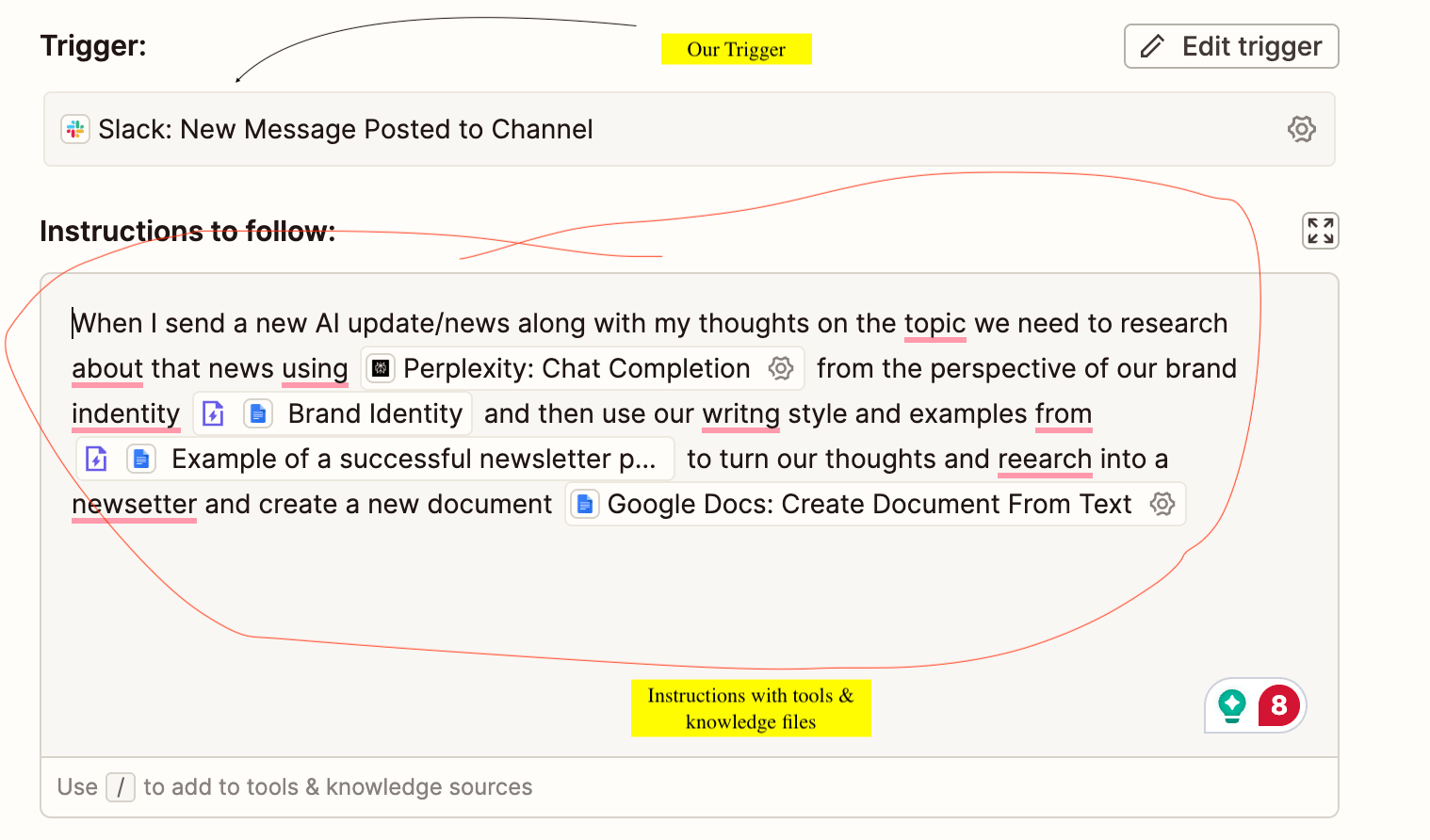
How building an AI Agent looks like: A trigger, Instructions with tools & knowledge
The Flow:
The TRIGGER: I spot a major AI update and send a Slack message on a specific channel with the URL and my raw opinions on it.
The INSTRUCTIONS: The agent springs into action, following the instructions I gave it: "You are my newsletter co-writer. Take this new topic and my notes. Your goal is to draft a newsletter."
The KNOWLEDGE: It pulls from my brand style guide and a folder of my previous newsletters to match my tone and voice.
The TOOLS: It uses Perplexity to research the topic further, then drafts the full newsletter in a new Google Doc.
The final result: A research-backed newsletter draft with my opinions baked in (the ones you may have read recently), all waiting for me in Google Docs. This is a perfect example of an agent handling 90% of the manual work (research, formatting, drafting) so I can focus on the 10% (the core idea and final polish).
Okay, But... What Should My Agent Do?
This is the single most important question, and it's where most people get stuck. A powerful tool is useless if you don't have the right problem to solve.
The answer is not to "automate your business." The answer is to find your "Manual Tollbooths."
Step 1: Find Your "Manual Tollbooth"
A "Manual Tollbooth" is any point in a process where work stops and must wait for a human to perform an act of judgment, classification, or simple research before it can continue.
Ask yourself and your team:
"Where do we 'read and route'?"
Example: Does someone read every email to
support@just to add a tag (Bug,Billing,Question) and assign it?-> Agent Opportunity: A Triage Agent that reads the email, determines its category and sentiment, and routes it to the right person.
"Where do we 'research and enrich'?"
Example: When a new lead comes in, does a sales rep spend 10 minutes looking up their company size and industry before logging it?
-> Agent Opportunity: A Lead Enrichment Agent that's triggered by a new lead, searches the web for details, and updates the CRM record automatically.
"Where do we 'summarize and extract'?"
Example: After a long Slack thread, does someone have to write a summary for the manager?
-> Agent Opportunity: An Insights Agent that can be triggered to read a thread or transcript and output a structured summary or action items.
"Where do we 'draft and review'?"
Example: Do you repeatedly write similar (but not identical) emails, like replies to common support questions?
-> Agent Opportunity: A Draft-Bot Agent that's triggered by a support ticket, drafts a personalized reply using your FAQ, and puts it in your Gmail "Drafts" folder for a 1-click human review.
"Where do we 'create and compile'?"
Example: Does a social media manager spend every morning looking for trending topics in your industry?
-> Agent Opportunity: A Content Creation Agent that runs on a schedule, researches trends, and compiles a list of ideas into a shareable doc.
Step 2: Write the Agent's "Job Description"
Once you've found a tollbooth, now think in "Job Descriptions." If you were hiring an intern for this one task, what would you tell them? This will become your AI's instructions.
Job Title: (e.g., "Support Ticket Triage Specialist")
Trigger (When they start work): (e.g., "When a new email arrives in the
support@inbox")Core Instructions (The "Brain"): (e.g., "You are an expert support agent. Read the following email. First, determine the customer's sentiment (Positive, Neutral, Negative). Second, categorize the email into one of these types:
Billing Question,Technical Bug, orFeature Request. Third, summarize the customer's request in one sentence.")Knowledge Base (What they can reference): (e.g., "Use this attached FAQ document...")
Tools (What they can do): (e.g., "Gmail: Add Label," "Slack: Send Channel Message")
This "Job Description" is your plan. It literally maps to those four Lego blocks.
Now, Let's Build It (in 5 Minutes) ⚡
You've got your "Job Description." Now, you're just assembling the "Legos" in the Zapier Agents UI.Select your trigger from the dropdown menu.
Set Your Trigger: In Zapier Agents, this is your first "Lego." Select your trigger from the dropdown menu (e.g., "New Email in Gmail," "On a Schedule," "New Slack Message").

Building your first AI agent in Zappier
Upload Your Knowledge: This is the "Knowledge" Lego. Upload your knowledge files—brand guides, examples, templates, FAQs. This gives the agent its memory.

Building your first AI agent in Zappier
Connect Your Tools: This is the "Tools" Lego. Connect the apps your agent needs access to complete its actions (e.g., give it permission to use Google Sheets and Slack).

Building your first AI agent in Zappier
Write Your Instructions: This is the "Instructions" Lego. Write those clear, natural language instructions from your "Job Description" right into the prompt box.

Building your first AI agent in Zappier
Test, Review, and Refine: Run the agent. Look at its output. This is where the magic happens. Is it missing something? Go back and refine your instructions.
A critical piece of advice: Always have a human review AI-generated content, especially at first. It's AI, after all, and your voice matters. Start with a "Draft-Bot Agent" (Step 1) that saves a draft for your approval. Don't have it email customers on its own until you've built 100% trust.
Advance your team’s AI Fluency
Corporate AI Training → tailored for teams Gemini Mastery Course → join the waitlist |
Was this post useful? |
Until next time,
Kushank @digitalSamaritan
Reply